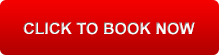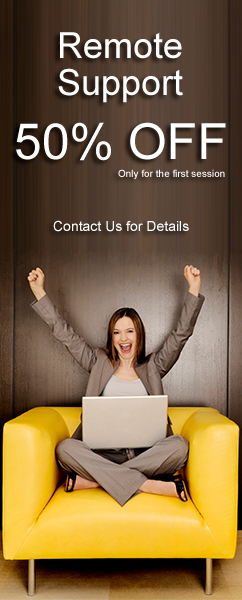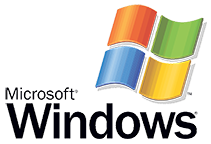Followings are the 10 checklist when choosing to purchase your own router for either home network or business network.
- Choose between a consumer or commercial-grade router. A commercial-grade or "enterprise" router is designed for medium to large-size organizations. A consumer-grade router is designed for use in a home or small office network.
- Understand that the primary difference between a consumer-grade router, and a commercial-grade router is the amount of data which can be transferred and the transfer rate. A commercial-grade router is designed to transfer much larger quantities of data at a much faster rate and therefore will exceed both the needs and the budgets of the average user. Typically, only users whose activities require the transfer of large amounts of data, such as online gamers, and users viewing or hosting streaming video.
- Decide whether or not to install a router with wireless capabilities. Wireless routers have become the standard in recent years because they eliminate the need for a direct, physical connection with the server computer via Ethernet cable. The downside to wireless routers is that the connection can be slightly slower in certain situations. However, wireless routers typically provide ports for making a physical connection when faster data transfer rates are required.
- Determine the number of Ethernet ports needed. The router will need to have enough ports for each device you plan to physically connect to the network. For example, if you plan to connect a printer, a scanner and 2 computers to the network, at least 4 ports will be required. The Ethernet ports are located on the rear panel of the router.
- Understand the performance specifications. Most users will find the standard router specifications more than adequate. However, some users, such as online gamers and others who need to transfer large video or data files quickly, will require a higher level of performance than will the average user.
- Choose an "IEEE 802.11n" compliance standard wireless router when superior range is required. A standard wireless router will have a range of about 120 feet (32 m) indoors, and about 300 feet (95 m) outside. However, an "IEEE 802.11n" class router will have an outdoor range of roughly 400 feet (96 m), and an indoor range of approximately 900 feet (285 m).
- Choose a router that transmits on the 2.4 GHz frequency for superior data transfer rates. Wireless routers broadcast on 2 frequencies: 2.4-GHz and 5-GHz. The 2.4-GHz frequency provides a greater Wi-Fi range; however, the 5-GHz range will have increased bandwidth of 20 percent or more. A dual-band router can broadcast on both frequencies, but are typically considerably more expensive than routers broadcasting on the 2.4-GHz or 5-GHz frequencies.
- Consider the amount of RAM memory installed on the router. The amount of RAM memory installed on a router will range between 8 and 128 megabytes (MB) and will have a dramatic effect on a router's performance. Gamers and other users who regularly transfer large amounts of data over the network and the Internet should choose a router with a minimum of 64 MB.
- Consider the amount of flash memory installed. The amount of flash memory installed will range between 1 to 8 MB and will also impact the performance of the device. Users who regularly transfer large amounts of data should choose a router with at least 4 MB of flash memory installed.
- Confirm that the router has the following features.
- Understand that firewall protection is an important security feature, standard on most broadband routers. Just like a computer firewall, a router firewall prevents unauthorized users from accessing the network by blocking access to all unrecognized connections.
- Consider the Dynamic Host Configuration Protocol (DHCP) support feature. DHCP support allows the router to assign a static IP address to each device connected to the network and is typically included as a standard feature.
- Confirm that the router provides Virtual Private Network (VPN) support. The VPN feature allows mobile and portable devices to establish a secure connection to the network.
- Consider a device with full duplex capability. The full duplex feature increases the performance of a router in terms of the speed in which data can be transferred over an Ethernet connection. The full-duplex feature allows for simultaneous 2-way communication between 2 devices across an Ethernet line, doubling a router's data transfer rate.
- Purchase a router with a "De Militarized Zone" port (DMZ). Also referred to as "isolated network support," DMZ is a security feature that allows a device to accept incoming connections through the Internet without providing access to the entire network. This feature is often used by online gamers to connect a gaming console to the network and allow incoming connections while, at the same time, preventing access to the entire network.
- Confirm that the device provides support for the Bootstrap Protocol (BOOTP). BOOTP is a legacy protocol used by a workstation to identify the host IP address. BOOTP support provides network access to clients who do not use the DHCP static IP address protocols. While DHCP has become the standard, some clients still use BOOTP, making BOOTP support a valuable feature in certain situations.